Apple Pay® and Samsung Pay
Use your SafeAmerica credit and debit cards with your favorite mobile wallet
Use your SafeAmerica credit and debit cards with Apple Pay and Samsung Pay. Use your mobile device to pay for daily expenses while keeping your financial information safe and secure.
Mobile wallets allow you to carry your debit and credit card information digitally, on your smartphone, tablet or smartwatch, rather than carrying your physical card. When you check out at participating merchants, just access your mobile wallet and choose your SafeAmerica Credit Union card.
More secure than plastic
When you use Apple Pay or Samsung Pay, your card number is not stored on the device and is never shared with the merchant. The card information you load into a mobile wallet is encrypted. Additionally, your Touch ID fingerprint or PIN is required for payment – further protecting your personal information.
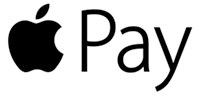

How It Works
Getting Set Up
For Apple Pay: To add your SafeAmerica Credit Union credit or debit card to Apple Pay, go to your phone's Settings then choose Wallet & Apple Pay. Tap the Add Card button. You may be asked to sign in with your Apple ID. Choose Debit or Credit Card and position your iPhone so that your card appears in the frame, or enter the card details manually. For full details, visit Apple Pay Support.
For Samsung Pay: To add your SafeAmerica Credit Union credit or debit card to Samsung Pay, open the Samsung Pay app and touch Add Payment Card. Align your card to fit inside the frame and enter your card information. You'll be prompted to call SafeAmerica Credit Union to verify your card. For full details, visit Samsung Pay Support.
How to Use at Participating Merchants
Step 1
Look for the contactless symbol at checkout and hold the back of your phone near the contactless reader.

Step 2
Confirm your identity by entering your PIN, scanning your fingerprint or using facial/retinal recognition.

Step 3
Keep your phone by the reader until it vibrates and beeps, indicating your payment was accepted.

